NGROK(How to host our website using Ngrok)
NGROK(How to host our website using Ngrok)
Smrithi P ,one of my follower has requested me to write this blog ,sorry for the delay atlast i made it for you
Initially download ngrok from its offical website,download here

- After downloading open your Terminal in kali linux.
- After opening terminal,change the directory to douwnloads By using the command
- cd Downloads
- After that use this command to unzip
- tar -xvzf ngrok-v3-stable-linux-amd64.tgz
- the example is mentioned below

After that create a account ,if you had a account login using it

once you loggedin it redirects to a page as mentioned below

then click the authtoken option

Then copy the command and paste it on the terminal

Dont forget to add ./ before it

to test if it is working

after that it shows like this

click the web interface url and it redirects to browser and again shows a link and if you click that it shows like this
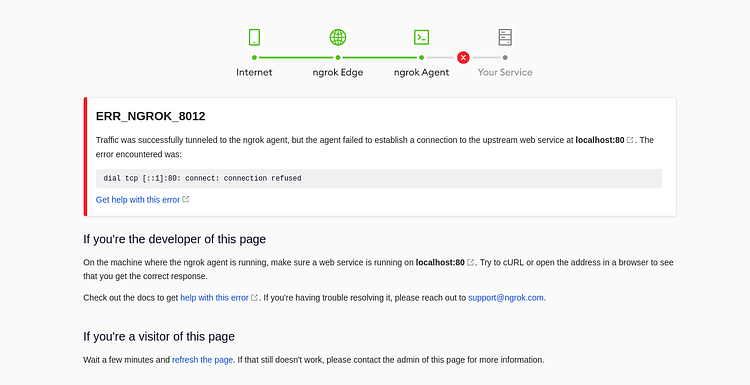
to solve this problem we must run apache service by this command
1)sudo service apache2 start
To check apache is running use the command
1)sudo service apache2 status
2)use nano index.html to create a environment to code
3)After that ,Here I am creating a basic html website

4)use this command to move to webserver

5)after that run .ngrok http 80 command
and click the Forwarding link and it redirects to the website
6)Booooommmmm, the website is running







Comments
Post a Comment